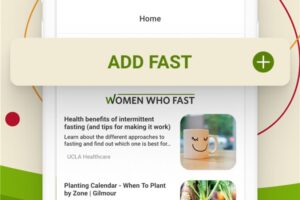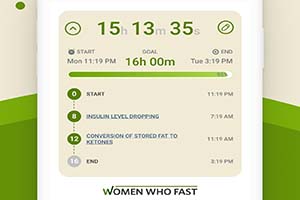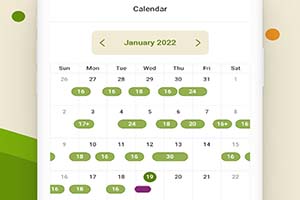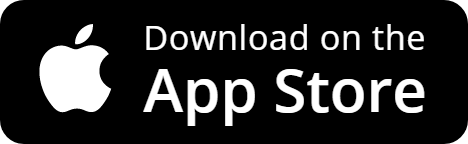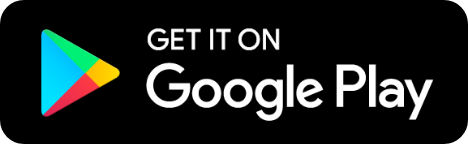Intermittent Fasting has changed my life and it can change yours too!
Track your progress and keep up with us daily by downloading the Women Who Fast app from the App Store or Google Play.
For more information, check us out at womenwhofast.com.
Experts agree that intermittent fasting is not for everyone. Please read our Terms of Use.
Creating customized intermittent fasting goals and times is easy with the Women Who Fast app and it gives you the flexibility to adjust your fasts according to your schedule. Sometimes we want to, or need to, adjust when we are fasting, or how long we want to fast. Intermittent fasting should be a flexible lifestyle that is adaptable to what works for you. Here are a few tips on how to use the Women Who Fast app to customize your intermittent fasting goals.
Start a fast quickly by using the defaults already set for you
Click the Plus Sign on the Home screen or the Calendar screen to add a fast:
A new fast will default to 16 Hours and the current Date and Time. You can simply tap on the green START FAST button. But if you want to customize your fasting hours, start time, or end times, we’ll show you how to do that too in the tutorial below.
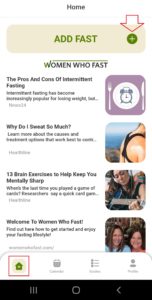 | 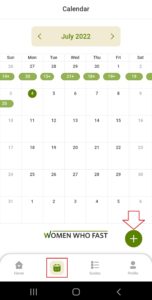 |
3 Easy ways to change the number of hours you plan to fast
1. Tap on an EASY SET row to update your fasting hours
The Easy Set options are listed at the bottom of the screen. You can scroll through the options of fasting hours, and for each option, you can easily see what time each fast would end.
In this example, tapping on the 18h Easy Set row resets the fast at the top to 18h 00m and ends at 2:00 pm. For more about customizing your Easy Set options, read the section ‘How to customize your EASY SET list’ below.
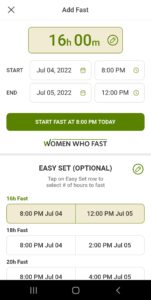 | 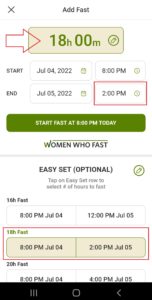 |
2. Update the Fasting GOAL at the top of the Add or Edit Fast screen
Simply tap the fasting goal and set the number of fasting hours and/or minutes to whatever suits you.
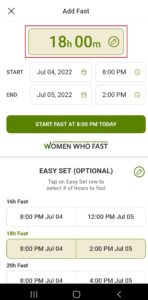 | 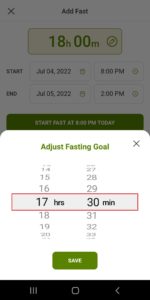 |
3. Update the End time of your fast
Edit your fasting end time by tapping on the END time box. In this example, we are adjusting the fasting end time from 1:30 pm to 1:00 pm. Your start time remains the same, therefore your fasting goal hours and minutes will adjust to your new end time.
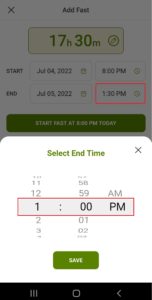 | 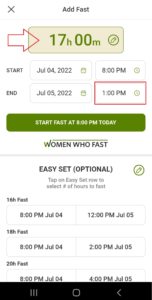 |
Play around with your fasting goal adjustments as needed. It’s flexible and customizable to your lifestyle.
If you are very consistent with your fasting, such as fasting the same number of hours each day, then you’ll want to set your fasting goal default to be the number of hours you always plan to fast. This is done in the EASY SET settings screen.
On the other hand, if you tend to vary the number of hours you fast each day, then you can set your most popular fasting goals to appear at the top of your EASY SET list.
How to customize your EASY SET list
Set up the fasting goals you prefer to use by following these 3 easy steps:
Step #1: From the Fast Settings screen, tap on the EASY SET edit icon
Tapping the EASY SET icon will bring up the Edit Easy Set screen. Note the default Easy Set fasting hours are listed at the top, and that is what appears at the top of the list of Easy Sets on the fast settings screen.
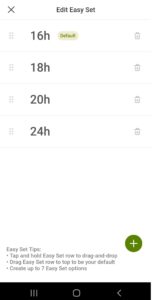 |
Step #2: Add your own customized Easy Set hours to fast
Tap on the plus sign to add an Easy Set.
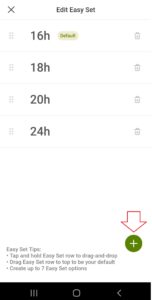 | 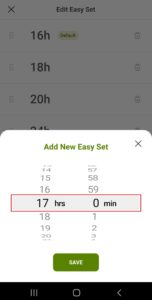 |
Step #3: Now, re-order your Easy Sets – Move your favorite to the top!
Tap and hold an Easy Set, then drag it in place.
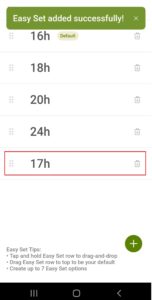 | 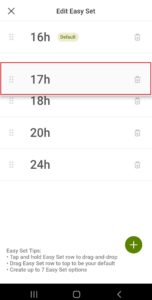 |
In this example we arranged our new 17h Easy Set to be at the top, which makes this our new default when we set our next fast.
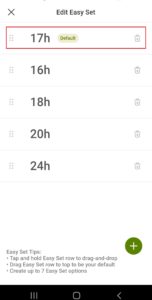 | 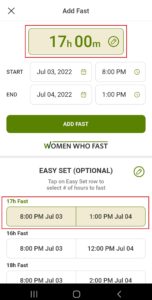 |
That’s it! Enjoy customizing your Easy Set fasting options to easily set your fasts however you like.
The Women Who Fast app is easy to customize to your personal intermittent fasting routine! We hope you find the app to be helpful, enjoyable and motivating, as well as easy and flexible to use!
For answers to other questions about the Women Who Fast app, please visit our Help page at womenwhofast.com.