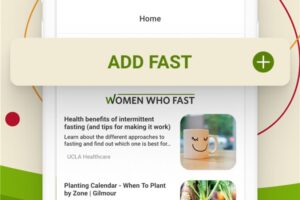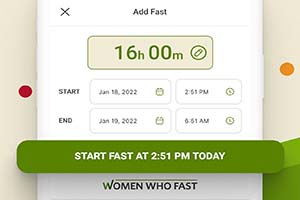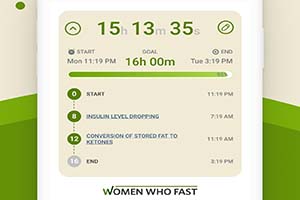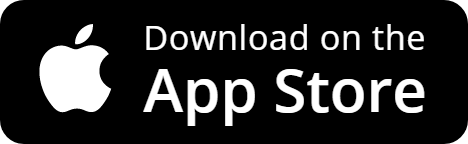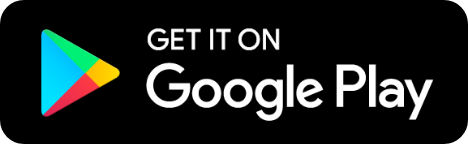Learn how to add and schedule fasts on the Women Who Fast app so you have the flexibility to track what makes sense for you. With the app, you can adjust your calendar if you miss starting your fasting timer or want to schedule your fasts in advance.
Also, the Women Who Fast app calendar tracks all completed fasts so you can see your progress throughout the month. Tracking your progress can be a helpful tool to stay motivated!
Intermittent Fasting has changed my life and it can change yours too!
Track your progress and keep up with us daily by downloading the Women Who Fast app from the App Store or Google Play.
For more information, check us out at womenwhofast.com.
Experts agree that intermittent fasting is not for everyone. Please read our Terms of Use.
Add a fast to the calendar on any past date in a few easy steps
If you’ve forgotten to track your intermittent fasting hours on a past day, you can simply add the fast to your calendar.
Tap on the Calendar icon at the bottom of the screen, then click on the plus sign.
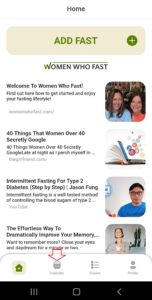 | 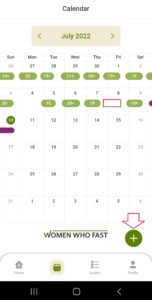 |
APP TIP: When adjusting the START and END dates and times, edit the Date text box first, and then edit the Time text box.
Tap on the START date text box, then tap on the date your past fast began.
In this example, the current date is July 10th. On the SELECT DATE screen, the 7th was tapped and is now circled in green. To add the past fast to begin on the 7th, tap on OK.
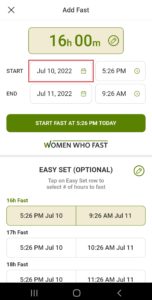 | 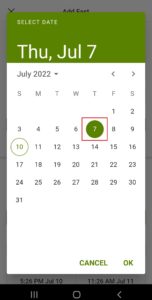 |
Tap on the START time text box, then adjust to the time you started your fast.
In this example, note the START date was updated to July 7th, and since the fasting goal is 16 hours the END date and time automatically adjusted to be 16 hours after the new START date and time. After adjusting the START time to 8:30 PM, the END time was adjusted accordingly as well.
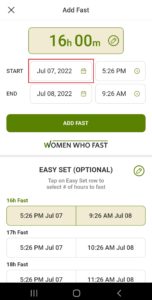 | 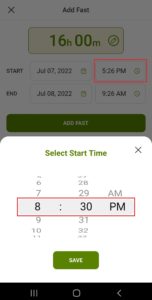 |
You can simply tap on the ADD FAST button now to add it to your calendar!
But, let’s first look at the few ways that you can adjust the length of your fast if needed.
One way to adjust the length of your fast is to tap on one of the EASY SET rows.
In this example, tapping on the EASY SET row for a 17-hour fast will adjust the length of your fast at the top, and also automatically adjust the fasting END time.
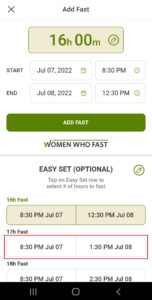 | 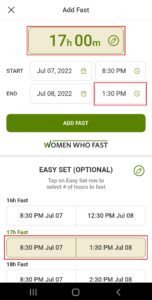 |
A second way to adjust the length of your fast is to tap on the text box displaying the fasting hours at the top of the screen.
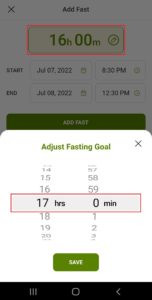 | 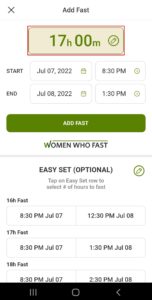 |
The third way to adjust the length of your fast is to adjust your END time.
Simply tap on the END date (if needed), or tap on the END time text box to adjust. The START time remains the same, so adjusting the END time will automatically adjust the length of your fast.
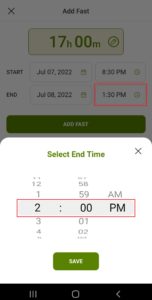 | 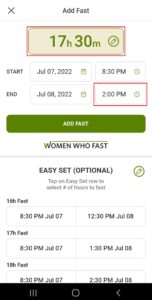 |
Now let’s add the fast to the calendar!
Simply tap on the ADD FAST button. You’ll receive a quick message that ‘Fast added successfully!’
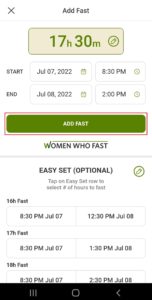 | 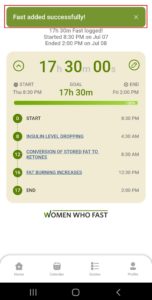 |
View the details of the fast, or view the fast on the calendar.
You’ll see the details screen showing the fast you added to the calendar. You can tap on the edit button if you need to adjust anything, or you can tap on the back Calendar arrow or Calendar icon at the bottom to see if this past fast has been added. The new past fast that’s been added is highlighted on this calendar view.
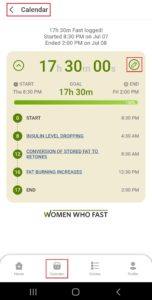 | 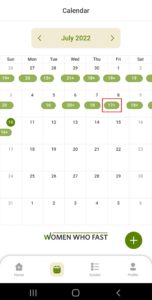 |
Adding a past fast to the calendar is pretty simple and flexible and will allow you to accurately track your progress, even if you forget to start the fasting timer for every fast.
How to schedule a fast ahead of time.
The steps to schedule a fast ahead of time are very similar to logging a past fast. Here’s a simple example of scheduling a fast to begin later in the day. Doing this can be motivating if you want to have a goal of ending your last meal of the day at a specific time.
Click ADD FAST on the Home screen or click the plus sign on the Calendar screen to open the Add Fast screen. A new fast will always default to start now (the current date and time.)
Click on the START time text box and select the new time. In this example, the current time is 6:14 PM, and the time will be updated to start later in the day, at 8:00 PM.
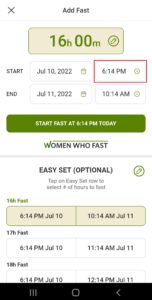 | 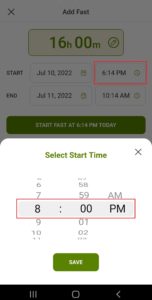 |
Now, simply tap the START FAST AT 8:00 PM TODAY button (of course, your custom time will appear on the button message.) You’ll see a quick ‘Fast scheduled successfully!’ message.
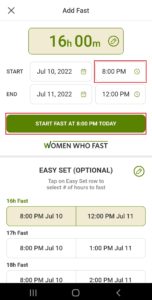 | 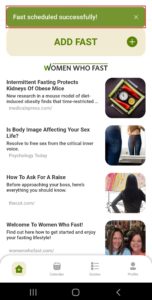 |
You’ll be returned to the Home screen where you can see browse through helpful and interesting content.
You can go to the Calendar screen to see your scheduled fast in gray.
APP TIP: Any fast shown on your calendar can be updated by tapping on the fast and clicking the edit pencil icon.
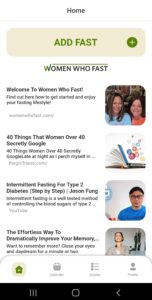 | 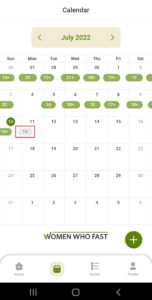 |
If you have any questions about how add and schedule fasts on the app, reach out to us at support@womenwhofast.com.
The Women Who Fast app is easy to customize to your intermittent fasting routine! We hope you find the app to be helpful, enjoyable, and motivating, as well as easy and flexible to use!
For answers to other questions about the Women Who Fast app, please visit our Help page at womenwhofast.com.